I really love music and I also use Discord chat to talk with my friends. I just found out that I can play music in Discord and it’s amazing! So I decided to write an easy step-by-step guide to show you how to play your music and enjoy it with your friends. If you don’t know yet Discord is a popular chat app that allows users to communicate with each other using text, voice, and video. I will show you a few methods on how to play music in Discord including how to install and use bots, connect your Spotify account, and use a mic to play music. Whether you’re a music lover or just looking to spice up your Discord chats, this article will help you get started.
Setting Up Your Discord

To play music in Discord, you first need to set up your Discord account. Here are the steps to get started:
Creating a Server
The first step is to create your own server on Discord. To do this, click on the plus sign (+) on the left-hand side of the Discord app and select “Create Server.” Give your server a name and select a region. You can also choose an icon for your server if you want.
Once you’ve created your server, you can invite your friends to join. To do this, click on the “Invite People” button and copy the link. You can then send the link to your friends and they can join your server.
Joining a Voice Channel
To play music in Discord, you need to join a voice channel. Voice channels are where you can chat with your friends using voice communication. To join a voice channel, click on the “Voice Channels” section on the left-hand side of the Discord app. You will see a list of voice channels that are available on your server.
Click on the voice channel that you want to join and you will be connected to the channel. You can then chat with your friends using voice communication. If you want to play music in the voice channel, you need to use a bot. There are several bots available that can play music in Discord, such as FredBoat and Groovy.
By following these steps, you can set up your Discord account and join a voice channel to play music with your friends.
Using Music Bots

Discord is a popular platform for gamers and music enthusiasts alike. One of the best features of Discord is the ability to play music using music bots. Music bots are third-party applications that can be added to Discord servers to play music.
Adding a Music Bot to Your Server
Adding a music bot to your Discord server is a straightforward process. First, you need to choose a music bot that suits your needs. Some of the popular music bots include FredBoat, Groovy, Rythm, and MEE6. Once you have chosen a music bot, head to the bot’s website and follow the instructions to add it to your Discord server.
Before adding a music bot, make sure to check the bot’s permissions. Some music bots may require additional permissions to function correctly. You can check the bot’s permissions by clicking on the bot’s name in the Discord server settings.
What command plays music in Discord? Common Music Bot Commands
Once you have added a music bot to your Discord server, you can start playing music using various commands. The most common music bot commands include:
play [song name or URL]: Plays a song in the voice channel.skip: Skips the currently playing song.stop: Stops the music playback.pause: Pauses the music playback.resume: Resumes the music playback.volume [percentage]: Adjusts the volume of the music playback.
Most music bots also support additional commands such as shuffle, repeat, and queue.
Popular Music Bots Overview
There are several popular music bots available for Discord. FredBoat is a versatile music bot that supports multiple sources, including YouTube, SoundCloud, and Bandcamp. Groovy is another popular music bot that supports Spotify, YouTube, and SoundCloud. Rythm is a dedicated music bot that is known for its high-quality audio playback. MEE6 is a multipurpose bot that includes music playback as one of its features.
Overall, adding a music bot to your Discord server is a great way to enhance your music-listening experience. With the right music bot and commands, you can enjoy uninterrupted music playback with your friends and fellow Discord users.
Playing Music Directly

Discord allows users to play music directly in a voice call without using a bot. There are two ways to play music directly in Discord: using Spotify integration or playing music without a bot.
Using Spotify Integration
If the user has a Spotify Premium account, they can integrate their account with Discord. This allows them to share their music with friends in a voice call. To use Spotify integration, the user must follow these steps:
- Open Discord and go to User Settings.
- Click on Connections and then click on Spotify.
- Log in to their Spotify account.
- Start a voice call with friends.
- Click on the “Listen Along” icon at the bottom of the screen.
- Choose the Spotify playlist or song they want to play.
Spotify integration is a great way to share music with friends in a voice call. However, it requires the user to have a Spotify Premium account.
Playing Music Without a Bot
Users can also play music directly in Discord without using a bot. To do this, they must first find a direct link to the song they want to play. They can find direct links to songs on YouTube, SoundCloud, and other music streaming platforms.
Once the user has found a direct link to the song they want to play, they must follow these steps:
- Start a voice call with friends.
- Click on the “+” icon next to the voice channel name.
- Click on “Upload a File”.
- Upload the song they want to play.
- Click on the “Play” button to play the song.
Playing music without a bot is a simple way to share music with friends in a voice call. However, it requires the user to find a direct link to the song they want to play.
Managing Audio and Sound Quality
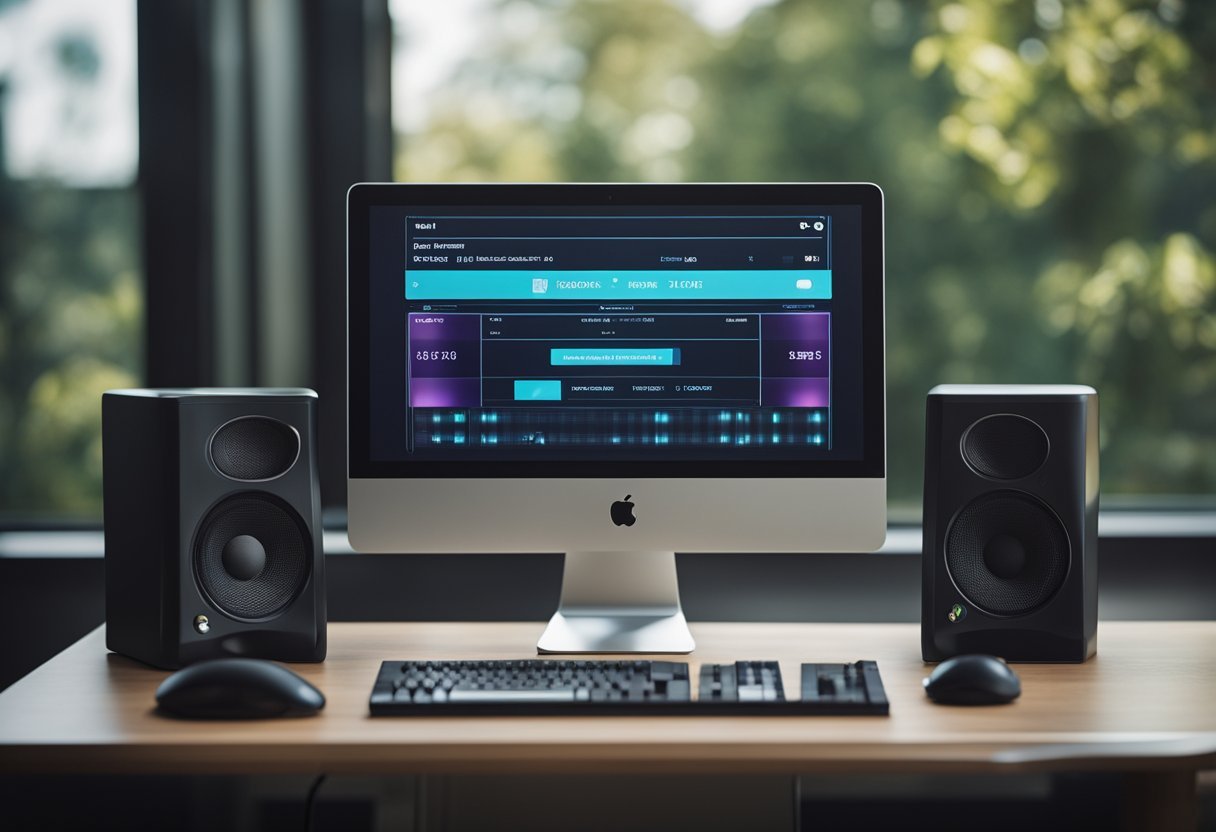
Discord offers a range of options to manage audio and sound quality, ensuring that users can enjoy a seamless experience when listening to music or communicating with others. This section discusses some of the ways to adjust user settings and improve sound quality.
Adjusting User Settings
Discord allows users to adjust their audio settings to ensure that the sound quality is optimal. Users can adjust their microphone settings by going to User Settings and selecting Voice & Video. Here, they can choose their default microphone and adjust the input volume. Users can also choose to enable noise suppression, echo cancellation, and other options to improve the quality of their microphone.
In addition to microphone settings, users can also adjust their output device settings. Discord allows users to select their preferred output device, adjust the output volume, and even choose the output mode (mono or stereo). Users can also choose to enable attenuation, which reduces the volume of all other sounds when someone is speaking.
Improving Sound Quality
Discord offers several ways to improve the sound quality of music and other audio. Users can adjust the bitrate of their audio channels to ensure that the quality is optimal. Discord channels can range from 8kbps to 96kbps, but if a channel receives enough Nitro Boosts, it can receive higher bitrate options of 128, 256, and 384kbps.
Another way to improve sound quality is by using a stereo mix. This feature allows users to mix their audio channels, ensuring that they can hear all audio sources at the same time. To enable stereo mix, users must go to their audio settings, select Recording Devices, and then enable Stereo Mix.
Overall, Discord offers a user-friendly platform for managing audio and sound quality. By adjusting user settings and improving sound quality, users can enjoy a seamless experience when listening to music or communicating with others.
Advanced Features and Tips

Discord offers several advanced features that can enhance the music experience for power users. Here are some tips to get the most out of Discord’s music functionality.
Creating Playlists
Creating playlists is a great way to organize your favorite songs and ensure that they play in the order you want. Many Discord music bots, such as FredBoat and Groovy, allow users to create and save playlists. To create a playlist, simply add songs to the queue and use the appropriate command to save the queue as a playlist. Users can then access their playlists and play them at any time.
DJ Role and Permissions
Discord servers can assign a DJ role to users who have the responsibility of managing the music in a voice channel. The DJ role can be customized to grant specific permissions, such as the ability to skip songs, adjust the volume, and manage playlists. This role can be useful for servers with multiple music bots or for servers with a large number of users who want to control the music.
Music Commands for Power Users
Discord music bots offer a variety of commands for power users who want to customize their music experience. For example, users can vote to skip a song if they don’t like it or use commands to adjust the bass or treble of the music. Some bots also offer premium accounts that provide additional features, such as higher-quality audio and the ability to play music from multiple sources.
In conclusion, Discord offers a range of advanced features that can enhance the music experience for power users. By creating playlists, assigning DJ roles and permissions, and using music commands, users can customize their music experience and ensure that they get the most out of Discord’s music functionality.



