Bluetooth headphones are a convenient way to enjoy wireless audio without the hassle of wires. However, many users have experienced annoying issues with their Bluetooth headphones keep disconnecting or cutting out from their devices. This can ruin the listening experience and cause frustration. What are the possible reasons for this problem and how can you fix it?
Several factors can affect your Bluetooth headphones keep disconnecting, such as:
Interference
Bluetooth operates on the 2.4 GHz frequency band, which is shared by many other devices, such as Wi-Fi routers, cordless phones, microwaves, and even fluorescent lights. These devices can create interference and cause your Bluetooth signal to drop or stutter. To avoid this, you should try to keep your Bluetooth device away from potential sources of interference, or switch to a different Wi-Fi channel if possible.
Low battery
Another common reason why Bluetooth headphones keep disconnecting is low battery power. When your Bluetooth device is running low on juice, it may fail to maintain a stable connection or turn off automatically. To prevent this, you should always charge your Bluetooth device fully before using it, or keep a spare battery handy if it has a removable one.
Distance
Bluetooth has a limited range of operation, usually around 10 meters or 33 feet. If you move too far away from your paired device, such as your phone or laptop, the connection may weaken or break. To solve this, you should try to keep your Bluetooth device within the optimal range of your paired device, or use a Bluetooth extender if you need more distance.
Software issues
Sometimes, the problem may lie in the software of your Bluetooth device or your paired device. There may be bugs, glitches, or compatibility issues that affect the performance of your Bluetooth connection. To fix this, you should update the firmware of your Bluetooth device if available, or update the driver of your Bluetooth adapter on your paired device. You can also try to restart both devices or reset the Bluetooth settings to clear any errors.
Hardware issues
In rare cases, the problem may be caused by a hardware defect in your Bluetooth device or your paired device. This could be due to physical damage, wear and tear, or manufacturing flaws. To troubleshoot this, you should try to connect your Bluetooth device to a different paired device and see if the problem persists. If it does, then your Bluetooth device may be faulty and need repair or replacement. If not, then your paired device may have a problem with its Bluetooth module and need service.
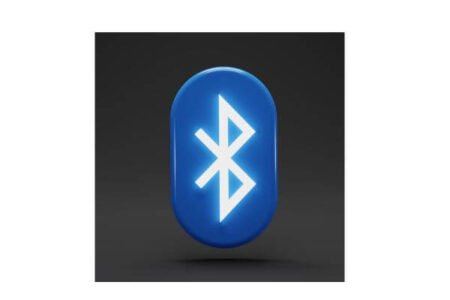
Why do my Bluetooth headphones keep connecting and disconnecting?
Excessive separation between your Bluetooth headset and the paired device may result in disconnections. Most headsets have a maximum range of 32 feet or 10 meters. Consider relocating closer to the connected device to maintain a stable connection. Additionally, review your headset’s specifications to determine the optimal proximity required for reliable connectivity.
Why aren’t my headphones staying connected?
Before proceeding, disassociate the headphones, power them off, restart your smartphone, and then reestablish the connection from the beginning. Ensure that the headphones are in close proximity to your device. If you’re using an iPad to listen to music, and it happens to be located in another part of the room, you might be positioned too far away, or there could be obstructions interfering with the signal.
Why Bluetooth is disconnecting automatically?
The issue of frequent Bluetooth disconnections on your Android device may arise from having outdated system software. To address this, it’s crucial to ensure your phone is running the most up-to-date system version. Here’s how to do it:
- Navigate to your phone’s Settings.
- Scroll down and tap on the ‘System’ option.
- Select ‘System update’ from the menu and proceed to install the most recent software patch for your phone.
Why is my Bluetooth paired but not connected?
Consider unpairing the device and then establishing the connection once more. It’s possible that your device is paired but not actively connected, particularly in the case of Bluetooth keyboards, mice, or pens that connect when needed. To unpair a Bluetooth device, follow these steps: Click on the Start button, proceed to Settings, select Devices, and then navigate to Bluetooth & other devices.
How do I force Bluetooth to connect?
To activate Bluetooth on an Android device with a more assertive approach, follow these steps: Access the Android settings, proceed to the Advanced Restrictions section, and then enable the ‘Force Bluetooth’ option within the Allow Network Settings. For further in-depth information on managing restrictions for Android devices, utilize the provided link.
Conclusion
By following these tips, you should be able to fix Bluetooth headphones keep disconnecting and enjoy uninterrupted wireless audio. However, if none of these solutions work for you, you may want to contact the manufacturer of your Bluetooth device or your paired device for further assistance.



