If you’re having trouble with Spotify not working, you’re not alone. There are a variety of reasons why Spotify may not be functioning properly, from technical issues with the app to problems with your device or internet connection. Fortunately, there are several steps you can take to troubleshoot the problem and get back to enjoying your music.
One common issue with Spotify is that it may not play sound or volume properly. This can be caused by a variety of factors, such as outdated software, compatibility issues with your device, or problems with your internet connection. If you’re experiencing this issue, you may need to update your Spotify app, check your device’s compatibility, or troubleshoot your internet connection. Additionally, if you’re having trouble with local files or network connection, there are specific steps you can take to resolve these issues as well.
Another issue that users may encounter is Spotify not working on their Apple Watch. This can be frustrating if you’re trying to listen to music on the go or during a workout. However, there are several solutions to this problem, such as closing the app on your Apple Watch, logging out and back in to your Spotify account, or checking your device’s settings. By following these steps and troubleshooting the issue, you can get your Spotify app up and running again and start enjoying your favorite songs and playlists.
Understanding Spotify
As a music streaming service, Spotify has become one of the most popular platforms for music and podcast lovers. It allows users to stream music and podcasts from a vast library of songs and episodes. In this section, I will provide a brief overview of Spotify and how it works.
What is Spotify?
Spotify is a music streaming service that offers access to millions of songs and podcasts. It was launched in 2008 and has since become one of the most popular music streaming services in the world. Spotify has a free version and a premium version. The free version is ad-supported, while the premium version is ad-free and offers additional features such as offline listening and higher quality audio.
How does Spotify work?
Spotify works by allowing users to stream music and podcasts from its library. Users can search for songs or podcasts by artist, album, or genre. They can also create playlists and share them with friends. Spotify uses algorithms to recommend songs and podcasts based on a user’s listening history and preferences.
What are the benefits of using Spotify?
One of the main benefits of using Spotify is the vast library of songs and podcasts it offers. Users can access millions of songs and podcasts from a variety of genres. Spotify also offers personalized recommendations based on a user’s listening history and preferences. Additionally, Spotify allows users to create playlists and share them with friends, making it a great platform for discovering new music.
How does Spotify compare to other music streaming services?
Spotify is one of the most popular music streaming services, but it is not the only one. Other music streaming services include Apple Music, Tidal, and Pandora. Spotify stands out for its vast library of songs and podcasts, personalized recommendations, and social features. However, other music streaming services may offer unique features that appeal to different users.
In conclusion, Spotify is a popular music streaming service that offers a vast library of songs and podcasts. It allows users to stream music and podcasts from its library, create playlists, and share them with friends. Spotify’s personalized recommendations and social features make it a great platform for discovering new music.
Common Issues with Spotify Not Working
As a Spotify user, I have experienced some common issues with the app that can be frustrating. Here are some of the most common issues with Spotify that I have encountered:
Spotify is Down
One of the most common issues with Spotify is when it is down. Sometimes, the app may not load or play music due to issues on the server side. If you suspect that Spotify is down, you can check the status of the app on Spotify’s Status page. If there is an issue, you can wait for the issue to be resolved or try some of the other solutions below.
App Bugs
Another common issue with Spotify is app bugs. Sometimes, the app may freeze or crash, or certain features may not work as expected. If you are experiencing app bugs, try restarting the app or your device. If the issue persists, try uninstalling and reinstalling the app or updating to the latest version of the app.
Not Working
If Spotify is not working, there could be various reasons why. One common reason is that your internet connection may be unstable or slow. Check your internet connection and try restarting your router or modem. Another reason could be that your device is not compatible with the app or is not up to date. Make sure that your device meets the minimum requirements for the app and that it is up to date.
Spotify Problems
Lastly, there may be general Spotify problems that you may encounter. These could include issues with playlists, downloads, or playback. If you are experiencing any of these issues, try clearing the cache and data of the app or logging out and logging back in. If the issue persists, you can also try contacting Spotify support for further assistance.
In summary, these are some of the most common issues with Spotify that I have encountered. If you are experiencing any of these issues, try some of the solutions mentioned above. If the issue persists, you can also try contacting Spotify support for further assistance.
Device Specific Issues of
When it comes to Spotify not working, it’s important to consider the device you’re using. Different devices can have unique issues that may be causing problems with the app. Here are some device-specific issues to keep in mind:
Android Issues
If you’re using Spotify on an Android device, there are a few issues that may be causing problems. One common issue is that the app may be outdated or needs to be updated. To fix this, go to the Google Play Store and check for any available updates for the app.
Another issue that can occur on Android devices is that the cache may be full. This can cause the app to run slowly or not work at all. To fix this, go to your device’s settings and find the “Apps” section. From there, find Spotify and select “Clear Cache”.

iPhone Issues
If you’re using Spotify on an iPhone or iPad, there are also some issues that may be causing problems. One issue that can occur is that the app may be outdated or needs to be updated. To fix this, go to the App Store and check for any available updates for the app.
Another issue that can occur on iOS devices is that the app may not have permission to use cellular data. To fix this, go to your device’s settings and find the “Cellular” section. From there, find Spotify and make sure that the app is allowed to use cellular data.
Windows Issues
If you’re using Spotify on a Windows device, there are a few issues that may be causing problems. One common issue is that the app may be outdated or needs to be updated. To fix this, go to the Microsoft Store and check for any available updates for the app.
Another issue that can occur on Windows devices is that the app may not be able to connect to the internet. To fix this, make sure that your device is connected to the internet and that there are no issues with your network connection.
Mac Issues
If you’re using Spotify on a Mac device, there are also some issues that may be causing problems. One issue that can occur is that the app may be outdated or needs to be updated. To fix this, go to the App Store and check for any available updates for the app.
Another issue that can occur on Mac devices is that the app may not be able to connect to the internet. To fix this, make sure that your device is connected to the internet and that there are no issues with your network connection.
In conclusion, if you’re experiencing issues with Spotify not working, it’s important to consider the device you’re using. By understanding device-specific issues, you can troubleshoot and fix problems with the app more effectively.
Connection Problems
I have experienced connection problems with Spotify on several occasions, and I know how frustrating it can be. If you’re having trouble connecting to Spotify, there are several things you can do to troubleshoot the issue.
Check Your Internet Connection
The first thing you should do is check your internet connection. If your internet connection is slow or unstable, it can cause Spotify to stop working. You can check your internet connection speed by using an online speed test tool. If your internet connection is slow, you may need to contact your internet service provider to fix the issue.
Check Your Network Connection
If your internet connection is fine, the next thing you should check is your network connection. Make sure that your device is connected to the correct network, whether it’s a Wi-Fi or cellular network. If you’re using a Wi-Fi network, make sure that you’re within range of the router. If you’re using a cellular network, make sure that your device has a strong signal.
Check Your Network Settings
If your network connection is fine, you should check your network settings. Make sure that your device is set up to connect to the internet and that your network settings are configured correctly. If you’re not sure how to check your network settings, you can consult the user manual for your device or contact the manufacturer for assistance.
Check Your Firewall
If your network settings are fine, the next thing you should check is your firewall. If your firewall is blocking Spotify, it can cause connection problems. You can check your firewall settings to make sure that Spotify is allowed to connect to the internet. If you’re not sure how to check your firewall settings, you can consult the user manual for your device or contact the manufacturer for assistance.
Restart Your Router
If all else fails, you can try restarting your router. Sometimes, routers can become overwhelmed and need to be reset. To restart your router, unplug it from the power source, wait a few seconds, and then plug it back in. Wait for the router to fully restart, and then try connecting to Spotify again.
By following these troubleshooting steps, you should be able to fix any connection problems you’re having with Spotify. If you’re still having trouble, you can contact Spotify support for further assistance.
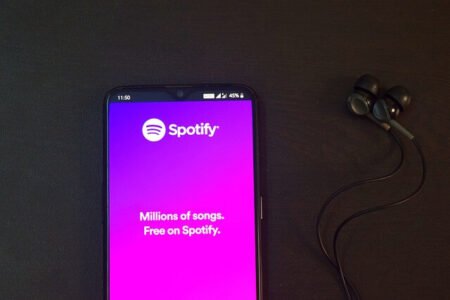
App Related Issues
If you’re experiencing issues with the Spotify app, there are a few things you can do to troubleshoot the problem. Here are some common app-related issues and how to fix them:
App Update Issues
If you’re having trouble with Spotify, make sure the app is up to date. If it hasn’t updated in a while, you might be running an older version that has a bug or is incompatible with your device. To update the Spotify app, go to the Google Play Store or App Store and check for updates. If there’s an update available, download and install it.
App Reinstallation Issues
If updating the app doesn’t work, try reinstalling it. Reinstalling the app can fix issues with corrupted files or settings. To reinstall the Spotify app, first, uninstall it from your device. On Android, go to Settings > Apps > Spotify > Uninstall. On iOS, press and hold the Spotify app icon until it jiggles, then tap the X to delete it. Once you’ve uninstalled the app, go back to the Google Play Store or App Store and download and install it again.
Listening Offline Issues
If you’re having trouble listening to downloaded music offline, there are a few things you can try. First, make sure you’ve downloaded the music to your device. To do this, go to the playlist or album you want to download and toggle the “Download” switch. If the music is downloaded, try turning off your internet connection and playing the music again. If it still doesn’t work, try updating the Spotify app or reinstalling it.
Overall, if you’re having issues with the Spotify app, there are a few things you can try to fix the problem. Updating the app, reinstalling it, and checking your downloaded music settings can all help resolve common app-related issues.
Troubleshooting Spotify
If you’re experiencing issues with Spotify, don’t worry, there are several things you can do to troubleshoot the problem. Here are some solutions that may help:
1. Check Downdetector and @SpotifyStatus
Before you start troubleshooting, it’s a good idea to check if there are any known issues with Spotify. You can do this by visiting Downdetector or checking @SpotifyStatus on Twitter. If there are widespread issues, you may need to wait until Spotify resolves the problem.
2. Restart the Spotify app
Sometimes, simply restarting the Spotify app can fix the problem. To do this, close the app and then reopen it.
3. Update the app
If you’re running an older version of the Spotify app, there may be bugs that are causing the issue. To update the app, go to the app store on your device and search for Spotify. If there is an update available, download and install it.
4. Reinstall the app
If updating the app doesn’t work, you may need to reinstall it. To do this, delete the app from your device and then download it again from the app store. Note that you will need to re-download any downloaded music and podcasts after reinstalling the app.
5. Check your internet connection
Make sure your internet connection is stable and strong. If your internet connection is weak or unstable, it can cause issues with Spotify.
6. Use task manager
If Spotify is not responding or is frozen, you can use the task manager on your device to close it. On Windows, press Ctrl + Shift + Esc to open the task manager. On Mac, press Command + Option + Esc.
7. Try compatibility mode
If you’re running Spotify on an older version of Windows, you may need to run it in compatibility mode. To do this, right-click on the Spotify app and select Properties. Then, click on the Compatibility tab and check the box that says “Run this program in compatibility mode for.” Select the appropriate version of Windows from the drop-down menu.
8. Disable hardware acceleration
If you’re experiencing issues with the Spotify app, you may need to disable hardware acceleration. To do this, go to Settings > Display > Graphics > Hardware Acceleration and turn it off.
Conclusion of Why Is My Spotify Not Working
In conclusion, if you’re having trouble with Spotify not working, there are several troubleshooting steps you can take. Check for known issues, restart the app, update or reinstall the app, check your internet connection, use task manager, try compatibility mode, and disable hardware acceleration. By following these solutions, you can hopefully get Spotify working again.



