Apple’s AirPods have become incredibly popular for their convenient wireless audio and easy connectivity across Apple devices. However, even the best technology can sometimes run into issues. One common problem AirPods users face is when their AirPods are successfully connected but no sound is coming through. This can be incredibly frustrating, especially when you’re in the middle of an important call, listening to music, or watching a video. Fortunately, there are several troubleshooting steps you can take to resolve this audio issue and get your AirPods working properly again.
How to fix AirPods that are connected but there’s no sound
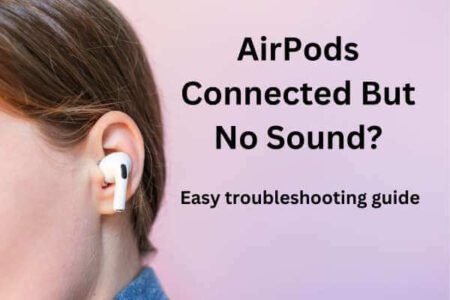
Check Your Bluetooth Connection
The first thing to check is whether your AirPods have Bluetooth connection. Go to the Bluetooth settings on your iPhone, iPad, or Mac and ensure that your AirPods have a Bluetooth connection with your device. If not, try reconnecting them by following these steps:
- Place both AirPods in the charging case and close the lid.
- Wait for a few seconds, then open the lid again.
- On your device, locate your AirPods in the Bluetooth menu and tap to reconnect.
Sometimes, simply re-establishing the Bluetooth connection can resolve audio issues. If this doesn’t work, move on to the next step.
Clean Your AirPods and Device Ports
Over time, dirt, dust, or debris can accumulate in the speaker meshes of your AirPods or the audio ports of your device, which can interfere with the audio connection. Use a soft, dry, lint-free cloth to gently clean the speaker meshes on your AirPods and the Lightning port or headphone jack on your device. Be careful not to use any liquids or abrasive materials, as they could damage the delicate components.
Check Audio Settings
Ensure that your AirPods are selected as the output device in your audio settings. On an iPhone or iPad, go to Settings > Bluetooth and tap the “i” icon next to your AirPods, then make sure they are enabled for audio output. On a Mac, click on the Apple logo > System Preferences > Sound and select your AirPods as the output device.
Restart Your Devices
Sometimes, a simple restart can resolve software glitches or connectivity issues causing audio problems. Turn off your iPhone, iPad, or Mac, and then restart your AirPods by placing them in the charging case and closing the lid for at least 30 seconds before reopening. This will force both your devices and your AirPods to establish a fresh connection, potentially clearing any temporary issues.
Reset Your AirPods

If none of the above steps work, you may need to reset your AirPods to factory settings. This will erase all settings and disconnected devices, essentially giving your AirPods a fresh start. Here’s how to reset your AirPods:
- Place both AirPods in the charging case and keep the lid open.
- On the back of the charging case, locate the small setup button.
- Press and hold the setup button for about 15 seconds until the LED flashes amber, then release the button.
- Your AirPods have now been reset to factory settings.
After resetting your AirPods, you’ll need to reconnect them to your devices as if they were brand new.
Update Software
In some cases, an outdated software version on your device or your AirPods firmware could be causing compatibility issues and audio problems. Make sure you have the latest software updates installed on your iPhone, iPad, or Mac. Additionally, you can check for AirPods firmware updates by connecting them to your device and following any on-screen prompts.
Check for Hardware Issues
If you’ve tried all of the above troubleshooting steps and you’re still experiencing no sound from your AirPods, there may be a hardware issue at play. First, try using your AirPods with a different device to determine if the problem is with your AirPods or the original device. If the issue persists across multiple devices, it’s likely a problem with the AirPods themselves.
Before seeking a replacement or repair, try cleaning the AirPods again thoroughly, as any debris or moisture in the speaker meshes could be causing audio issues. You can also check for any physical damage, such as cracks or dents, which could affect the internal components.
If none of these troubleshooting steps resolve the “AirPods connected but no sound” issue, it’s recommended to contact Apple Support for further assistance. They may be able to provide additional troubleshooting advice or arrange for a repair or replacement if your AirPods are still under warranty.
While dealing with audio issues can be frustrating, addressing the problem methodically by following these troubleshooting steps can often resolve the issue and get your AirPods back in working order. With a little patience and some basic troubleshooting knowledge, you can enjoy the convenience and audio quality of your AirPods once again.



